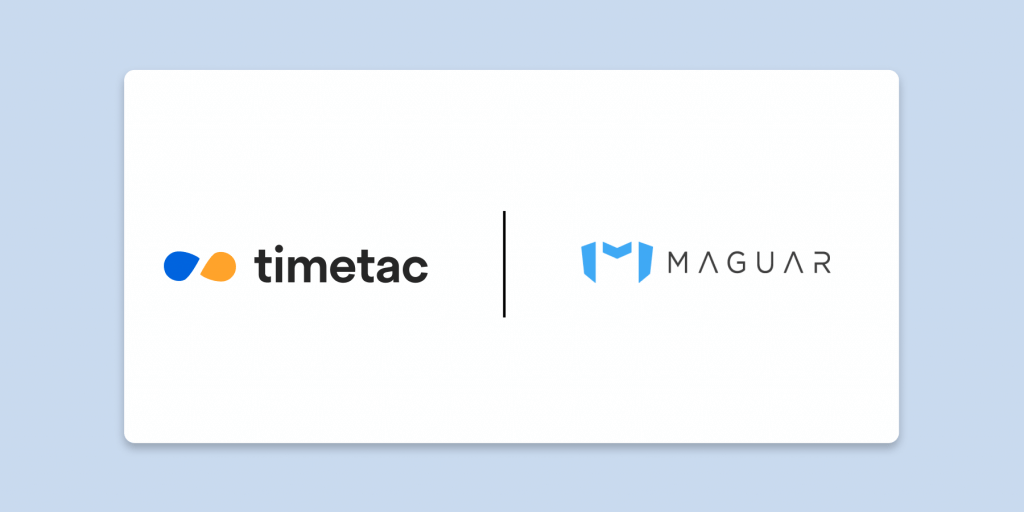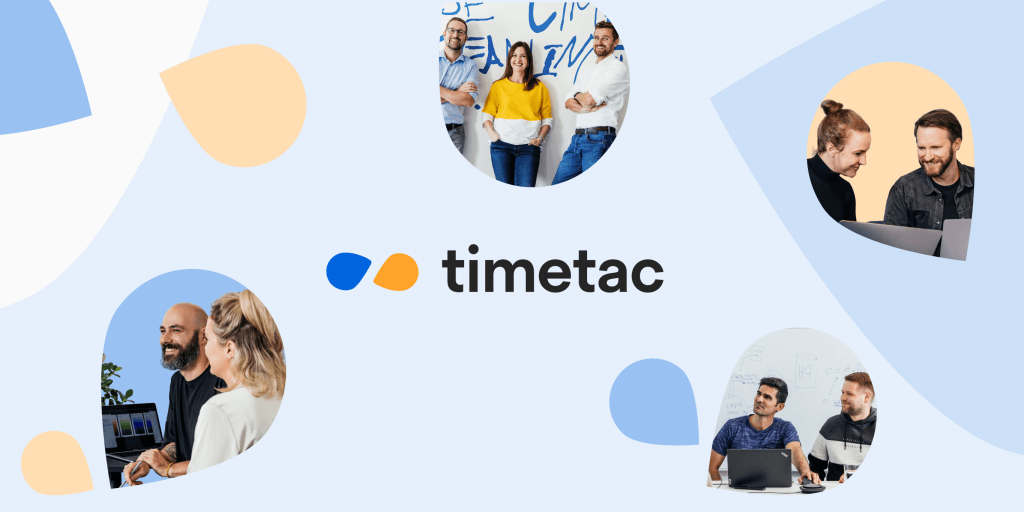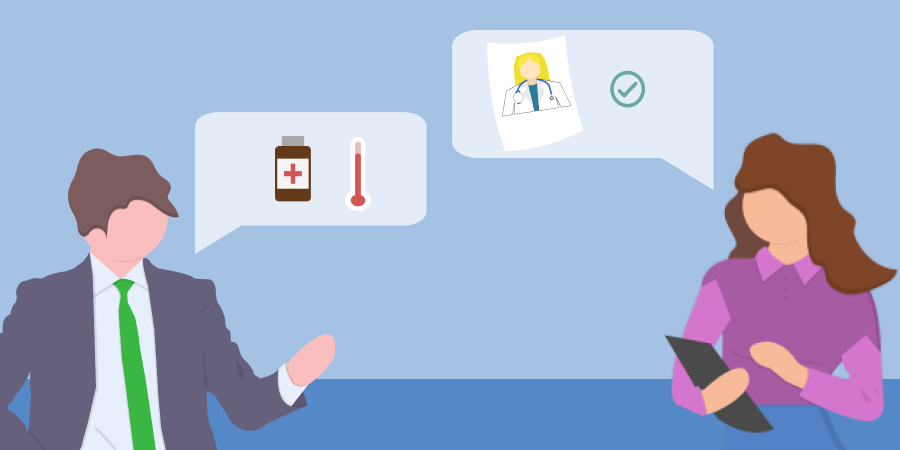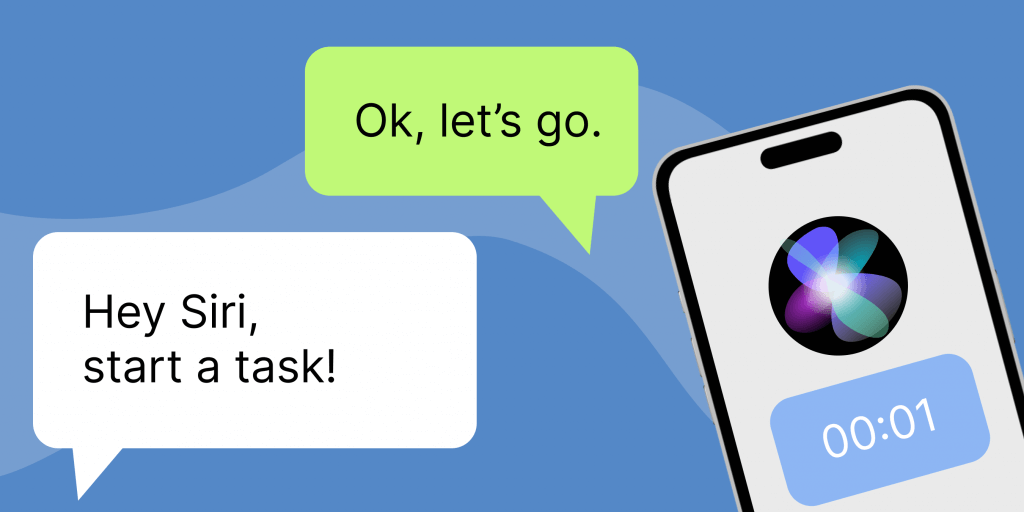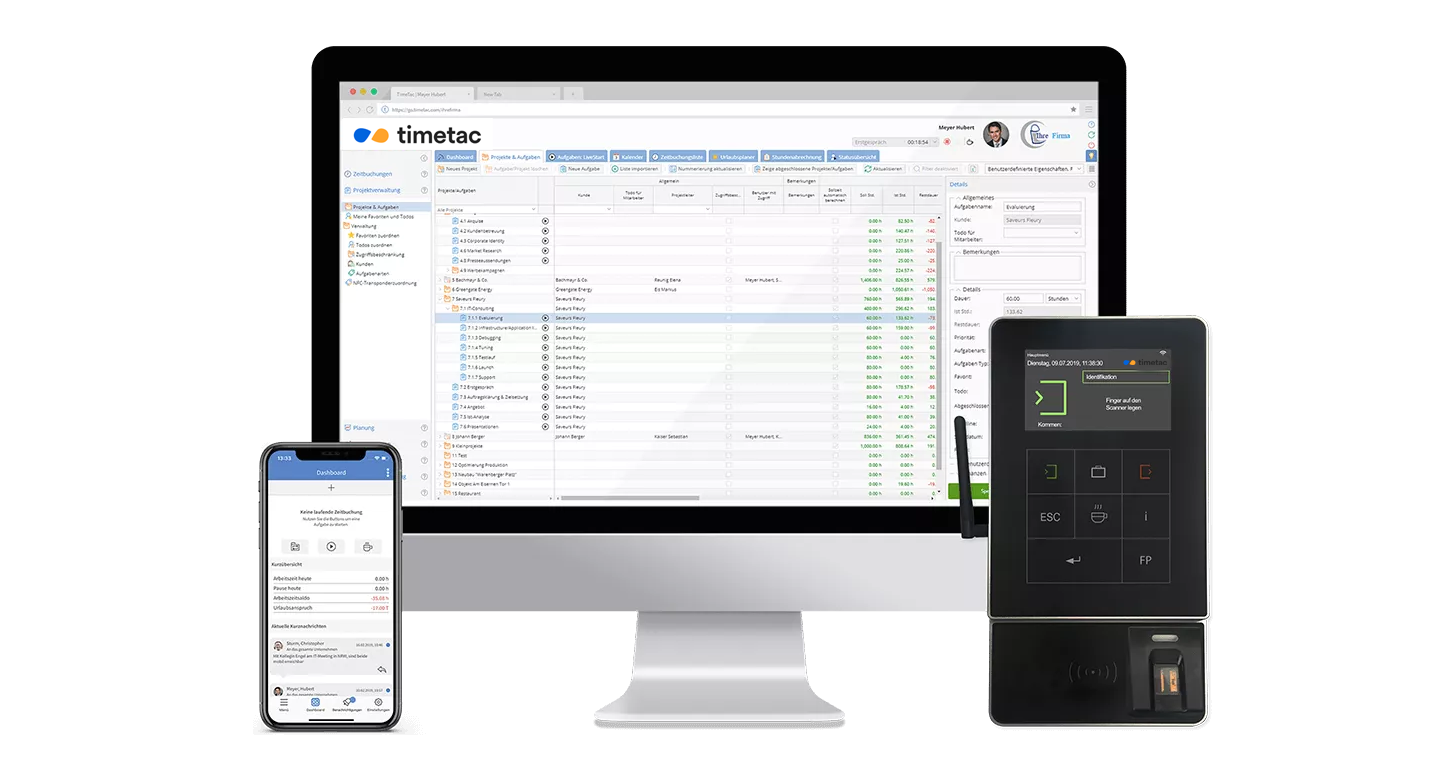Simplify the Export of Your Timesheet Reports
by Anna Eisner-Kollmann, 02.05.2023
The timesheet report export for all or selected employees is now available in a convenient text file. This not only facilitates further processing, but also provides an even better overview.
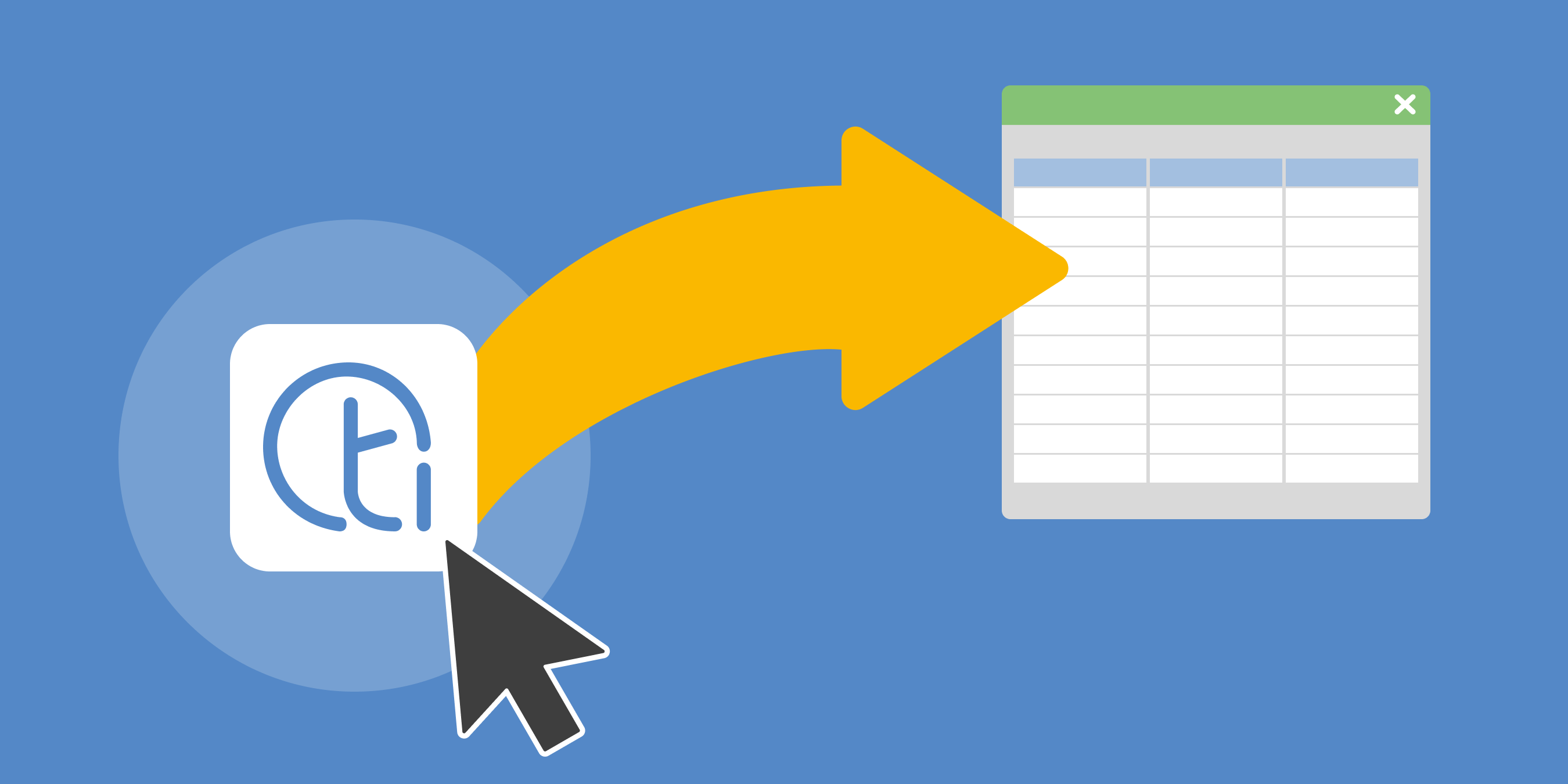
Our New Feature
“Timesheet Report Export” is now activated by default in all new test accounts. For existing customers, the export can be activated via the general settings by our Customer Care team. Previously, an overall export was only possible as a PDF, and now the text file can be further processed via Excel or Google Spreadsheets, for example. You can select a time frame and filter by departments or users. By default, all visible columns of the timesheet are exported.
Use Cases
- Do you want to know how many hours worked in the accounting and controlling department last month?
- Want to see which employees had a negative working time balance at the end of the month?
- Do you want to filter which department had the most sick days?
No problem! When triggering the export via the Timesheet Report Bulk Actions, an email will be sent to you containing a txt format file attachment – per default, all visible columns from the Timesheet Report are exported. That means that you can now edit and filter data in your file. This way, you have all the data collected for further evaluation or payroll, for example.
Step-By-Step Guide
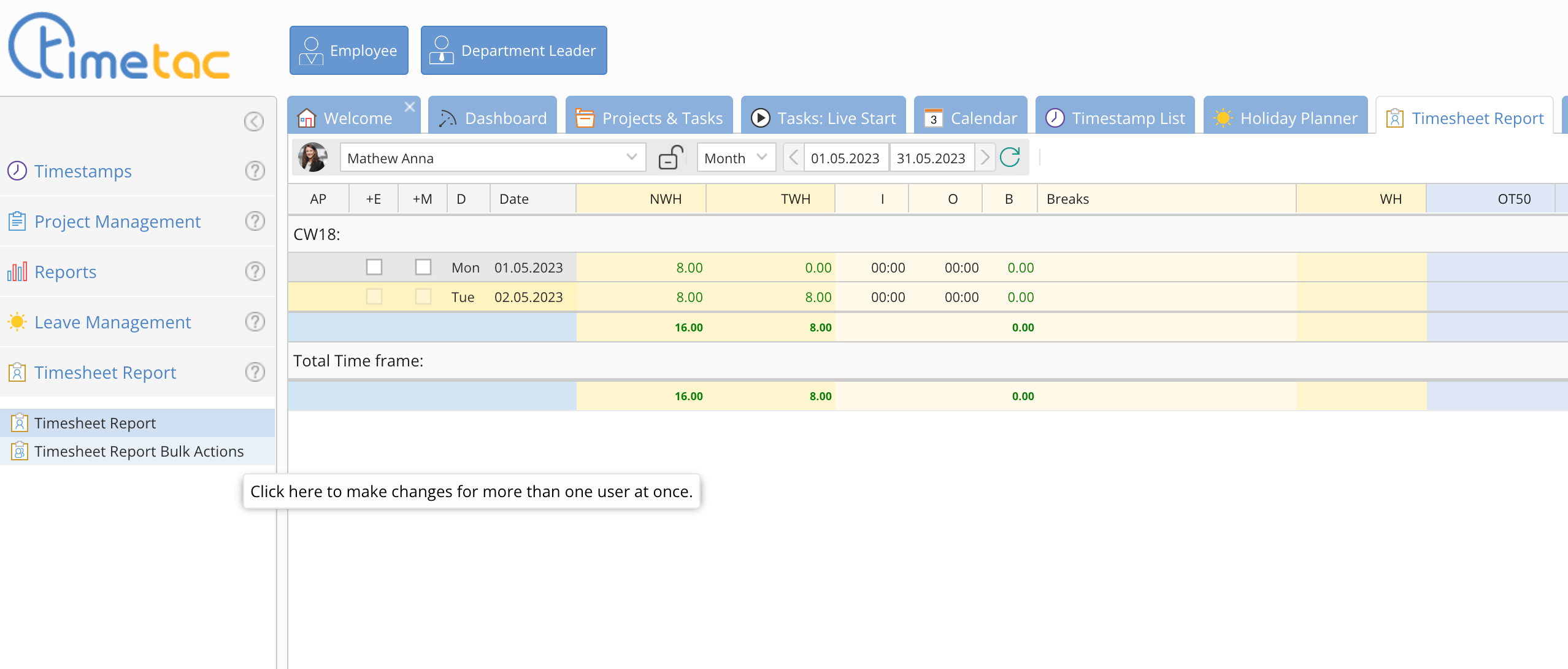
Click on Timesheet Report Bulk Actions in the tab Timesheet Report.
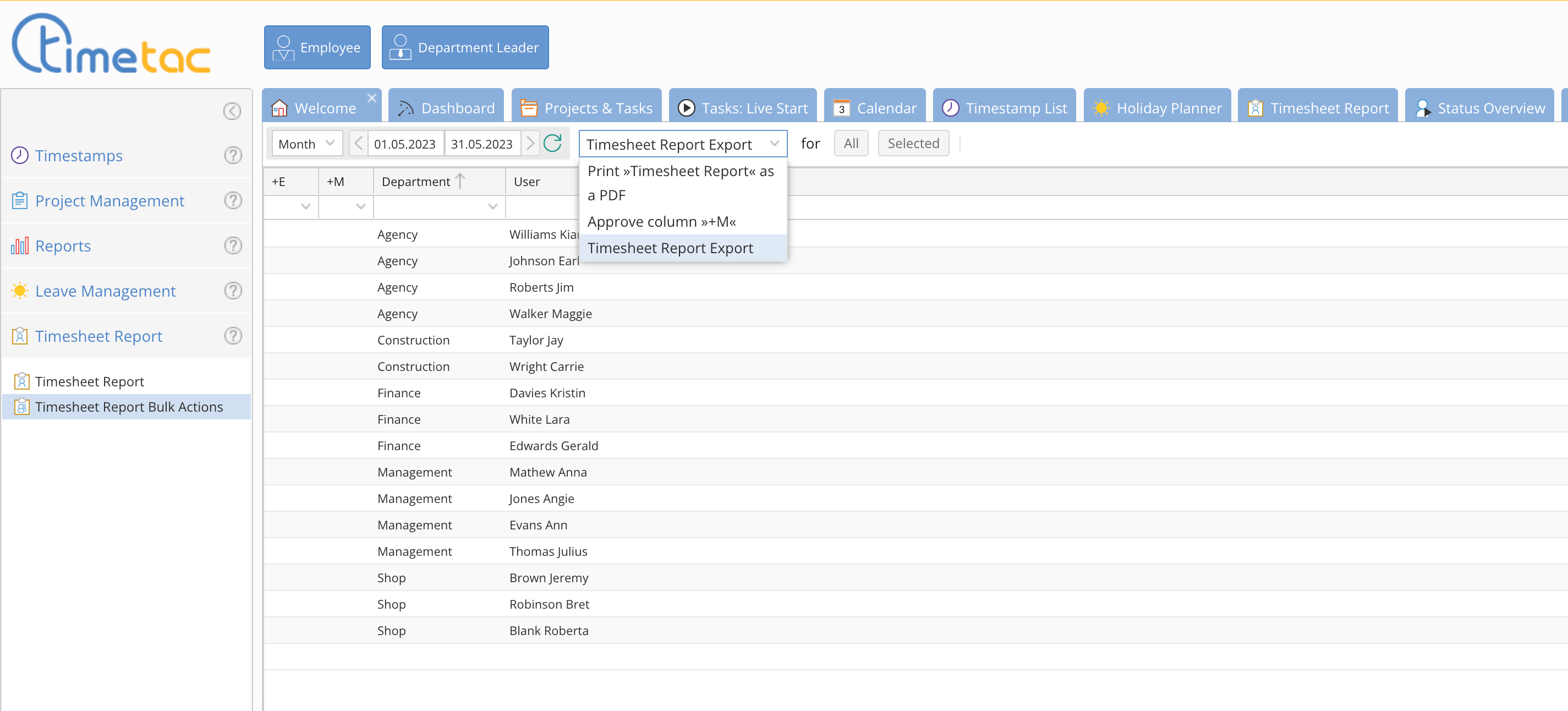
Within Timesheet Report Bulk Actions, you can select Timesheet Report Export in the dropdown menu.
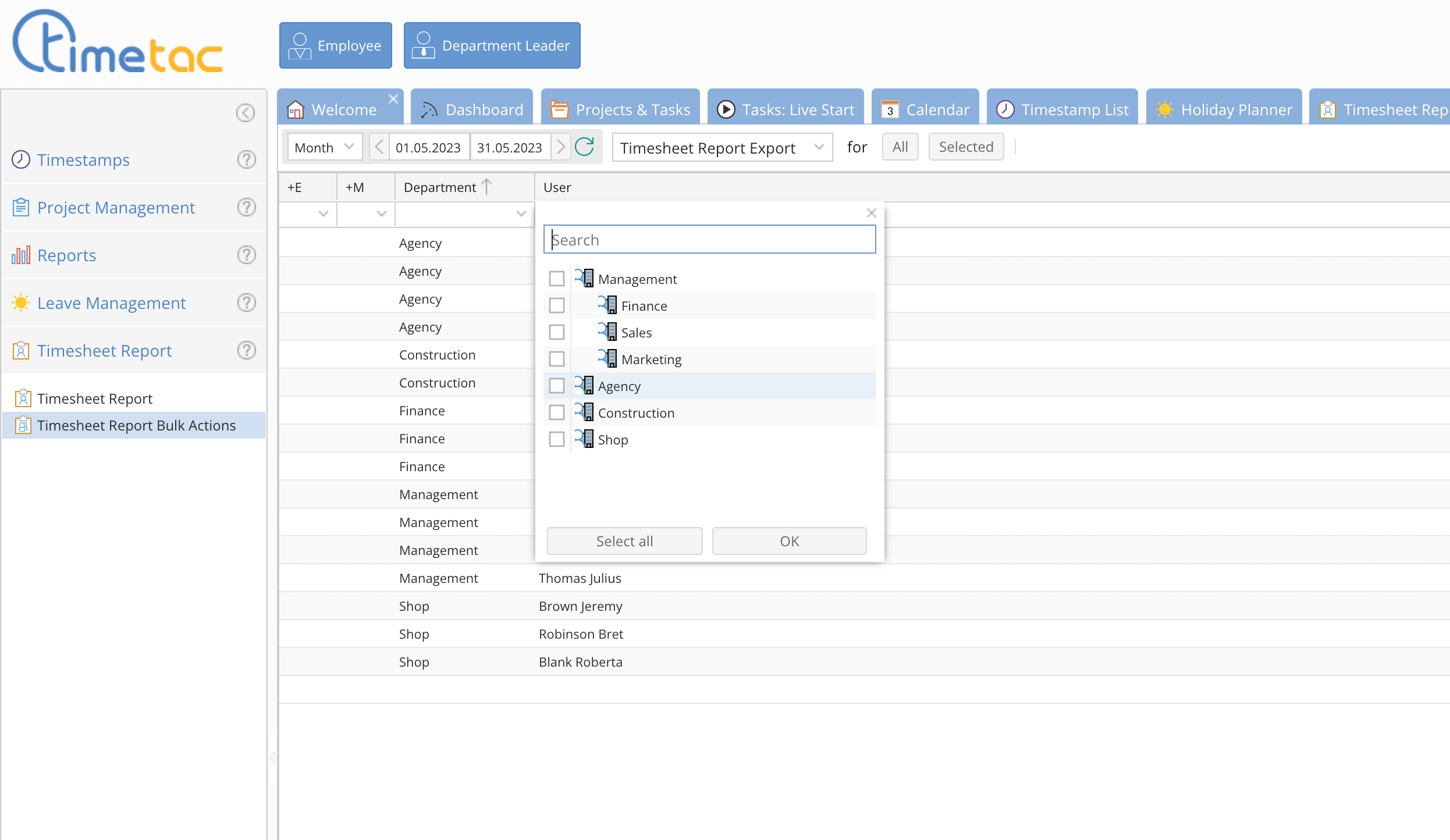
You can filter by period or department, for example.
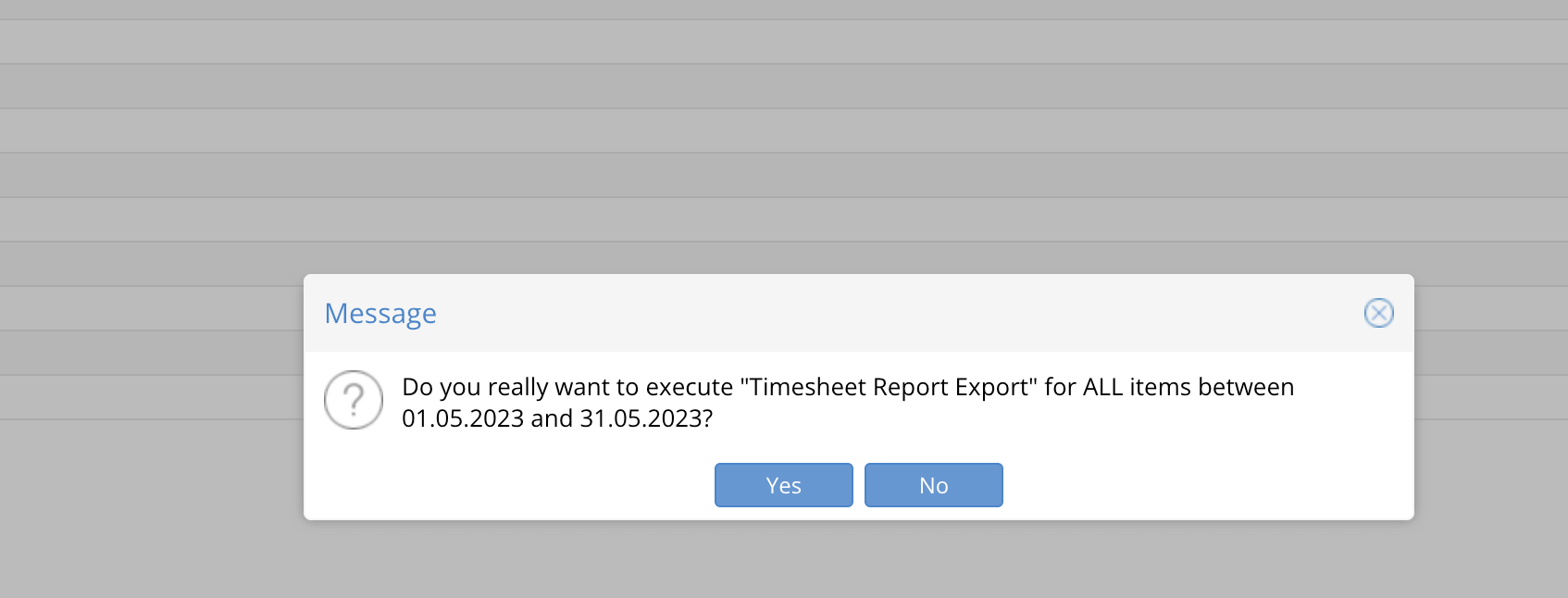
To execute the function for all elements, click the button all and another confirmation window will open.
You will receive a notification that an e-mail is generated and sent to your address. In your e-mail account, you will find the text document for further processing.
Simplify Your Work Life
Integrate TimeTac into your system landscape